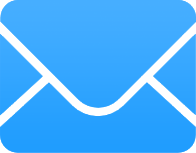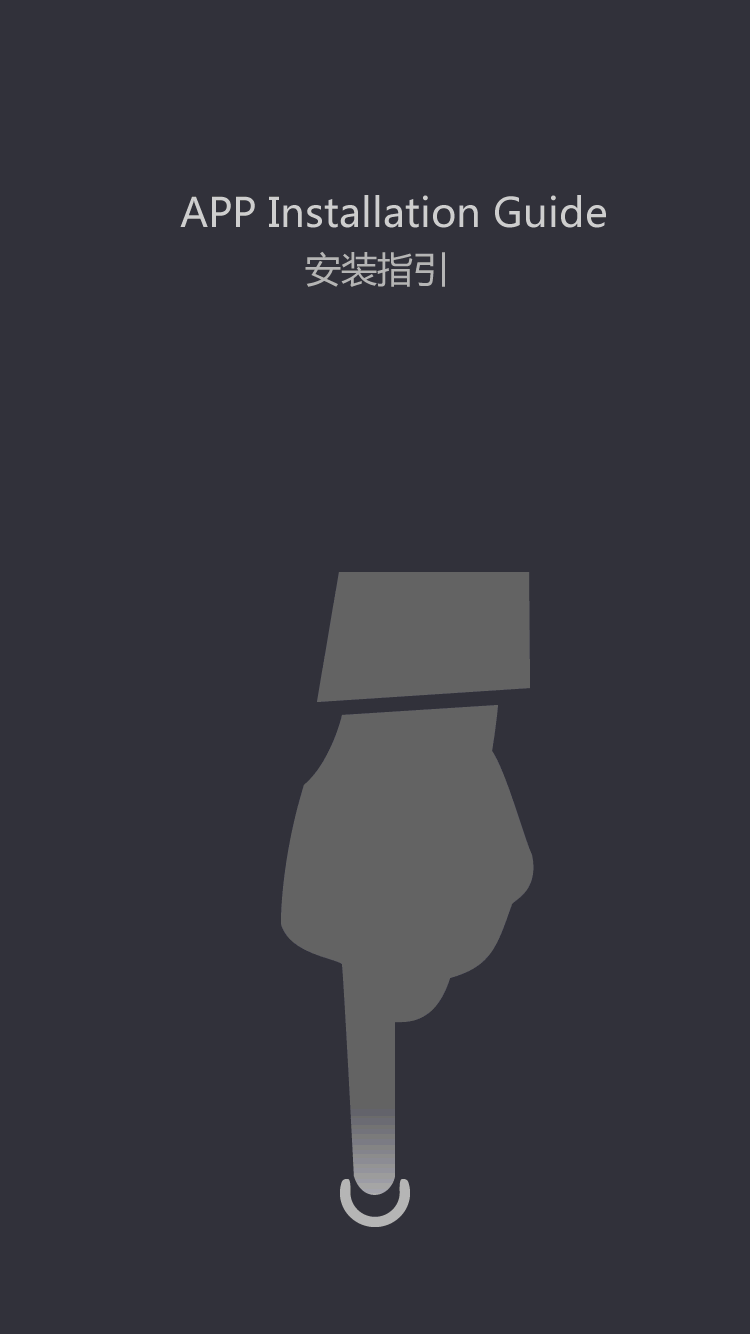PCB single-panel jumper setting specifications and technical analysis
by:A-TECH
2021-03-15
In PCB design, sometimes we will encounter some single-sided design boards, that is, the usual single-sided panels (LED light boards are designed more); in this type of board, only single-sided wiring can be used, so we have to use To the jumper. Today, I will take you to understand the PCB single-panel jumper setting specifications and technical analysis! As shown in the figure below, this is a board with routing on one side realized by the jumper designer. One. Requirements for setting jumpers 1. The type of components to be set as jumpers. 2. The jumper IDs of the two pole plates in the jumper wire assembly are set to the same non-zero value. Note: Once the component type and pad jump properties are set, the component will behave as a jumper. two. How to use jumpers After completing the above steps, at this stage, there is no automatic network inheritance; after placing a jumper in the work area, you need to manually set the net attribute of one of the pads in the pad dialog box. Note: If the component is defined as a jumper, the other pad will automatically inherit the same net name. three. The display of jumpers is in the higher version of AD. The 'View' menu includes a new jumper sub-menu that allows the display of jumper components to be controlled. And add a sub-menu in the netlist pop-up menu (n shortcut), including options for controlling the display of jumper wires. Note: A new query keyword Is Jumper Component is added for screening and rule definition. IV. To create a jumper schematic in the PCB library, first create a footprint. Usually, the jumper is designed with a predefined length, for example, in 0.1 inch (100 millisecond) increments. 'As mentioned earlier, there are two conditions that need to be met: 1. The two pads in the jumper must have jumper IDs set to the same non-zero value. Note: All jumpers used in the motherboard design are shown in the schematic diagram Whether the pads have the same jumper ID value. 2. The jumper component must have its type set to jumper. This option can be set only after the Footprint is placed in the PCB work area. It cannot be set in the PCB Library Editor. 'The picture below is a simple jumper with a length of 200 mils; five. Create a schematic jumper component 1. Create a single jumper assembly, and then add all the different length jumper schematics you need. 2. Each jumper of different length creates a separate jumper assembly. Once the symbol is created, note: A. Set the default indicator, in this case ju? B. Set the component type to jumper C. Add various jumper footprints to the model list, as shown in the figure above D .Define other required component properties, such as description and any required component parameters. Once the jumpers are designed, some of them can be placed on the schematic. At this stage, you may not know how many jumpers you need, but the extra can be easily removed. They are on the schematic, you can ensure that they enter the BOOM. As shown in the figure below: VI. The position and use of jumpers on the PCB. After completing the operation in Step 5, when Design »Update PCB, all jumpers will be placed in the PCB work area using the default coverage area to show the right side of the board shape; the following figure shows almost Fully wired pcb, please note that the remaining connecting lines show the unfinished position of the wiring. This board is basically connected, and some connections cannot be completed because there is no path available in this unilateral design. To complete them, jumper assemblies will be used. Use jumper wires to complete the connection: 1. Drag the jumper assembly to the position on the circuit board. If it is not long enough, please press Tab when moving the jumper, or after double-clicking it, double-click the 'Component' dialog box. 2. In the 'Memory Occupation Name' field of the 'Components' dialog box, type in the required space name, or click the button and select the required space. 3. To make it easier to include jumpers in the bom, enter a suitable identification string in the comment field of the component dialog box. In the image below, the footstep name has been copied and pasted into the comment field because it describes the length of the jumper. 4. Place the jumper in the desired position. 5. Double-click to edit one of the pads, and then select the desired net name from the 'Net' drop-down list. The other pad in the jumper will automatically be assigned the same net name. 5. After setting all jumpers, remove all unused jumpers from the side of the circuit board. 6. Now run the Design »Update Schematic command to push the footprint and annotation changes back to the schematic. 7. The last step is to remove all unused jumper components from the schematic.
Custom message
Related Products